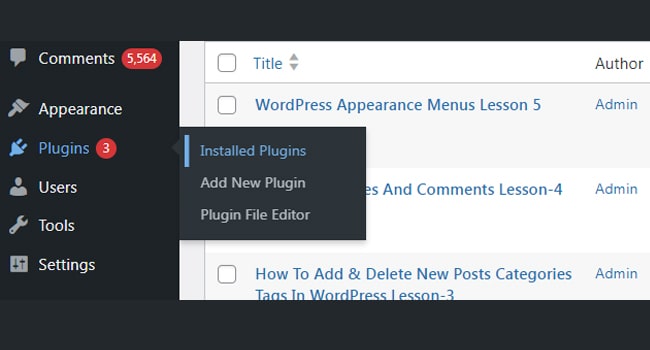WordPress Plugins Menu Lesson 6
Plugins:
WordPress Plugins Menu, Plugins play an important role in website development and other online issues. Plugins is basically software that performs different types of functions in the website. In WordPress there are numbers of Plugins which enhance the functionality of the website and create various features. WordPress plugins are often in PHP language and match WordPress software. In WordPress, plugins work for different activities without entering any code. The WordPress plugins are usually free of cost. In WordPress website dashboard there is an icon for plugins and it shows all plugins those are already installed in the website or theme. But, there are many other plugins which are required for the website. In this way the web master or programmers install various types of plugins according to their requirement. There are options in dashboard regarding the plugin like add plugin and upload plugin.
The admin or webmaster can install, uninstall plugins from the dashboard area. The users can also download and manually install in the website by using an FTP client. The plugins do not have any technical assistance that is why always select the most suitable plugin in your website. There are few plugins which can slow down your website, but the majority of the plugins are outstanding in their performances.
Installed Plugin:
WordPress is a fantastic service and it makes easier the work of the webmaster or programmers. The WordPress comes with numbers of installed plugins or it has pre-installed or built-in plugins which perform different functions. The followings are few leading installed plugins in the WordPress, but they are disabled.
1. Akismet
2. All in One SEO Pack
3. All in One WP Migration
4. Google Analytics for WordPress
5. Jetpack
6. Simple Tags
7. WP Mail STMP
All the above-mentioned plugins are disabled by default, but these plugins can be activated in the light of few instructions like. The webmaster or programmer login to the WordPress dashboard and then browse to plugin menu. Select the plugin that is required by you and then click the ‘activate’ button that is beneath the plugin name.
Add new:
WordPress is an amazing facility for the programmers and webmasters, but it requires different types of plugins. Plugins are necessary software which makes the WordPress outstanding. However, it is very important to know how to install or add new plug-in in the WordPress. Plugins have different features and they increase the performance of the website. Plugins are free as well as paid from the different software companies. The new plugins first need to install in the website and then it performs its function. There are three main routes to add new plugin in the website.
1. Install a plugin using WordPress plugin search
It is very simple and easy way to install plugin in the WordPress. However, it is necessary that plugin that is we are going to install must be in the WordPress plugin directory. In this method you have to land on the WordPress admin area and then tap the plugin then add new. After that, select the plugin, which is your need and click the ‘install now’ button. After this, you will observe the message with link to activate the plugin. The WordPress plugin work after the activation and for this the admin or webmaster click on the activate plugin for plugin activation on the website. However, after this plugin installation you need plugin settings.
2. Install a plugin by WordPress admin plugin upload
In this method you have to download your require plugin from the source and then visit WordPress admin area and then Plugin>Add new and then upload plugin button on the top of the page. After this, you will receive a message for success full installation of the plugin and then you will click on the activate plugin link.
3. Manually install a WordPress plugin using FTP
In this method initially you have to download the plugin from the source and it will be available in zip file then extract it from your computer. However, after extraction create folder with the same name and this folder will be uploaded by you manually by using FTP client. The admin can contact the host through FTP manager. Then, upload the folder on your web server that you have extracted from zip file. Then, you have to visit your admin area and click on the plugin link in the admin menu and this plugin will be successfully installed on plugin page.
Plugin Editor:
It is located in the plugin>editor and it permits the admin or user to see edit plugin files in admin area. Plugin editor has special assigned area for opens plugin files. Plugin editor has right side where it contains all the files from the selected plugin. There is drop down menu that is equipped with all plugins and in this way the admin can edit any desire plugin through the plugin editor.
#best online web design courses #FREE Web Design Course 2021 #how to learn web designing #how to learn web designing step by step pdf #html codes for websites design #html web design pdf #Introduction to Web Development #Learn Web Design with Online Courses and Classes #online web designing course #Responsive web design tutorial step by step for beginners pdf #TOP 10 BEST FREE WEB DESIGNING COURSE #web design and development pdf #web design course pdf #web designing course in Pakistan #web designing course online #web designing course online free in hindi #web designing course online free youtube #web designing course syllabus #web designing tutorial #web designing tutorials #web designing tutorials free #web designing tutorials pdf