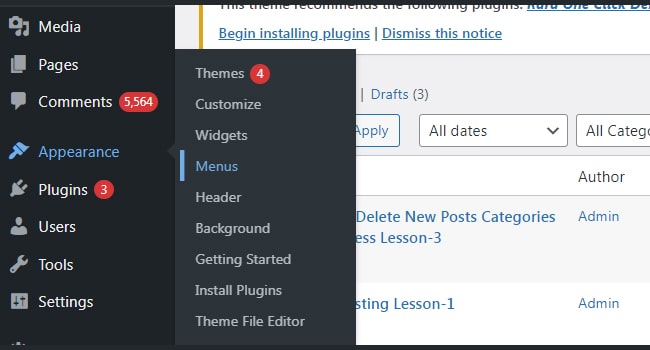WordPress Appearance Menus Lesson 5
The WordPress websites have appearance tag in dashboard area. The appearance has different options, goals and uses. However, appearance is based on the activated WordPress theme, activated Plug-in or other customization. The theme and plug-in detail tell the real story of the appearance in the WordPress.
Appearance theme options.
The WordPress offers different themes options for its users through appearance. Through this appearance users can use different types of themes available in WordPress. There are numbers of screenshots for the themes in the WordPress. All available themes in WordPress have full details like colors, preview and activation description.
Themes:
WordPress offers different types, shape and colors themes for WordPress users. These themes are usually free of cost, but premium or paid themes are also available and they have more facilities and features than the free themes. Themes are used by the web master or bloggers for their websites. Themes show or exhibit your website contents fantastically.
Customize:
The WordPress offers various types of themes for users and if your selected theme is not according to your desire, then you can customize it in WordPress. The users can easily change their theme according to their need and wish. The premium themes offer this facility of customization and if you do not have any link for that customization, then go to customize.
Widgets:
Widgets option is also available in appearance. Widgets are present around your website contents or widgets are toward the side bars in your website. The web master can change the position of widgets from right hand side to the left hand side of the website. The widgets can arrange in different orders from dragging to dropping down. The admin after changing the position or location of the widget then click the ‘Save’ button at the base of the widgets option panel. In WordPress new widgets can be added in the website with the assistance of plug in installation or activation of plug-in already present in the theme.
Menus:
The menus is accessible through appearance and it is used by the admin to manage the WordPress theme. The menu contains various things within it like posts, pages, categories, tags, etc. The admin adjust the menu according to his/her desire or need as well as arrange according to use. There are numbers of menu which can be adjusted in the theme.
Theme Editor:
Theme editor is accessible through appearance in the dashboard. It allows the users to alter the theme files and templates. This facility is used to change the theme style. However, admin cannot edit all files those are present within the theme, but top level files may be edited. The changes may occur through upper right hand drop down menu. The admin selects the file, which needs edit and once modification is done in the file then click the ‘update file’ button at the base of the screen.
Theme option:
Theme option is a custom admin page that is linked with WordPress themes. It facilitates the users or web master to change the theme without doing anything with code. It is very simple and easy to alter the theme. In theme option the user easily select his desire theme, color, shape or text change without any struggle. Theme option is good for the readers and they like changes in the theme with the passage of time from the admin.
Theme Documentation:
The followings steps are taken in the theme documentation.
1. WordPress installation:
Initially users require installation of WordPress and it is very simple from the professional website of WordPress.
2. Installation through dashboard
It is very simple just login to the WordPress dashboard, then go to appearance, then theme. Click on Add new, search and then install and activate it. In this way your theme is ready to use.
1. Manual installation using FTP
It is very simple to install header in the theme and for this goes to header setup. Here, you require logo for website, ‘Fav icon’ and web icon. Similarly, after this visit dashboard then go to appearance, then customize, then click excellent WordPress settings, adjust website title and logo and then upload website icon site logo.
2. Setup Menu
If the admin wants to set up menu, then he/she visits appearance then menu and create new menu. In this way admin can adjust menu items like pages, categories, custom Url toward the left side of the menu.
3. Create social icons.
For this admin will visit appearance at the dashboard and then to menu and create new menu then selects the social icons from the checkbox. 4. Creates header or footer widgets.
Visit dashboard, then appearance, then widgets and drag text widget at header, footer and sidebar. In WordPress themes there are different types of headers which are selected by the admin and adjusted according to the requirement of the website. Similarly, footer is also adjusted by the admin and few icon are listed on the footer for readers like about us or contact us
#best online web design courses #FREE Web Design Course 2021 #how to learn web designing #how to learn web designing step by step pdf #html codes for websites design #html web design pdf #Introduction to Web Development #Learn Web Design with Online Courses and Classes #online web designing course #Responsive web design tutorial step by step for beginners pdf #TOP 10 BEST FREE WEB DESIGNING COURSE #web design and development pdf #web design course pdf #web designing course in Pakistan #web designing course online #web designing course online free in hindi #web designing course online free youtube #web designing course syllabus #web designing tutorial #web designing tutorials #web designing tutorials free #web designing tutorials pdf