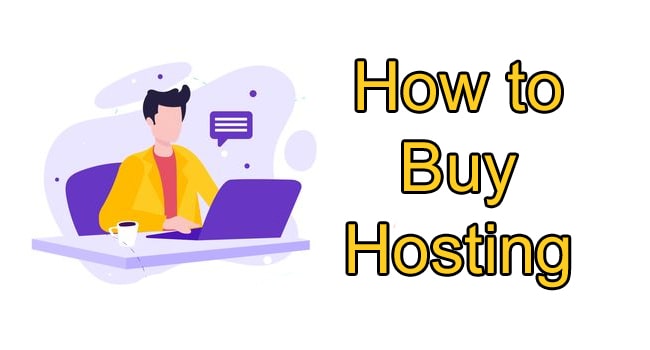How to Buy Hosting Lesson-1
What is Hosting ? How to buy Hosting? Hosting is a facility that permits the people and organizations to link their website on the internet. The hosting offers the technical facility and other services that are why people read website online. The hosting companies provide technical support and assistance to host the website. All websites and web pages are saved on spacial device that is known as servers. The readers just write your website address that is domain name. The computer then connected the server and your website display on their screen. The server or hosting store all your uploaded data and show to others. In simple words hosting the provided space that contain your website data. The web master can upload data on server in the form of text, photos, images, videos, etc. There are different types of hosting like dedicated server, virtual private server (VPS) and shared hosting.
How to buy Hosting?
The web master can use free hosting services, but it has limitation. The purchased, hosting has various facilities and it has no advertisements. The hosting is vital for the display of your website for the public and with the hosting your website is only for your display. However, it is necessary for the hosting purchaser that he/she keeps few things in his/her mind. The hosting is usually purchased for one year, but it may offer packages that are why purchase your best hosting with economy. Similarly there are many hosting companies which also offer the free domain name with the hosting package. In this way the hosting purchaser can take advantage of free domain. It is also necessary that hosting company offer its services for managing like plugin and cache. Similarly, hosting companies also update their services with the passage of time.
The followings are few leading hosting servers and they have different packages for different types of websites.
1. Bluehost web hosting
2. InMotion web hosting
3. HostGator web hosting
4. Hostinger web hosting
5. GoDaddy web hosting
6. Tsohost web hosting
7. Wix website builder
8. SiteGround web hosting
The hosting purchasers initially visit the website of the hosting company and then select the hosting package according to their requirement. Hosting companies offer different types of hosting packages. The hosting is usually offered for one year, two years, three years or more than this in few cases just as GoDaddy offer even for five years. Similarly few hosting companies also provide free domain name. The hosting purchaser can select domain according to his/her desire through online checking. However, after selection suitable package the purchaser will reach on checklist page. The purchasers can pay in different way just as through credit card, or paypal or other online payment methods. In this way purchaser can buy the hosting online through payment.
How to Add a Domain in Hosting ?
Domain is necessary for the website because your domain name is the identity of your website. The domains name is required that will be added in hosting account. However, first of all you need domain name and its registration and then it will be linked with hosting. In this way your website will be seen by the readers all over the world. The followings are few steps which are adopted for the adding of domain in hosting. In initial step you have to long in the ACC and then click the domains in the left side of the bar. Then, click the button to add a domain name. Then, add domain name and enter your registered domain in the given text box. However, after these steps click proceed and this will pick your domain in the hosting account. The next page will have appeared and you will observe like.
dns3.pair.com
ns8.ns0.com
How to change a server name in hosting.
The customer portal allow you to change the name servers linked with your domain names and it is known as Re-delegation. The followings few basic steps are taken to change the server name in hosting. Initially you have to log in to client area of customer portal.
1. Click on the domain in the area like ‘My Domains’ link.
2. Then, click on manage domain button on the right direction of relevant domain.
3. Then, click on the name servers that is toward the left side menu.
4. In this way you can now change your servers name in given related text field.
5. After this, enter the new name server and then tap the ‘ Save changes’ button. However, for this there is no need of IP addresses.